Help › Embedding
Embed in Wix
If you are hosting your website with Wix, you can easily add your episodes to your posts by using Buzzsprouts embed players. Check out these steps to get your episodes embedded into your website!
Embedding Using HTML
- Log into your Wix account and create a new post or edit your current post.
- Select the HTML box. This is where you will enter in your embed code
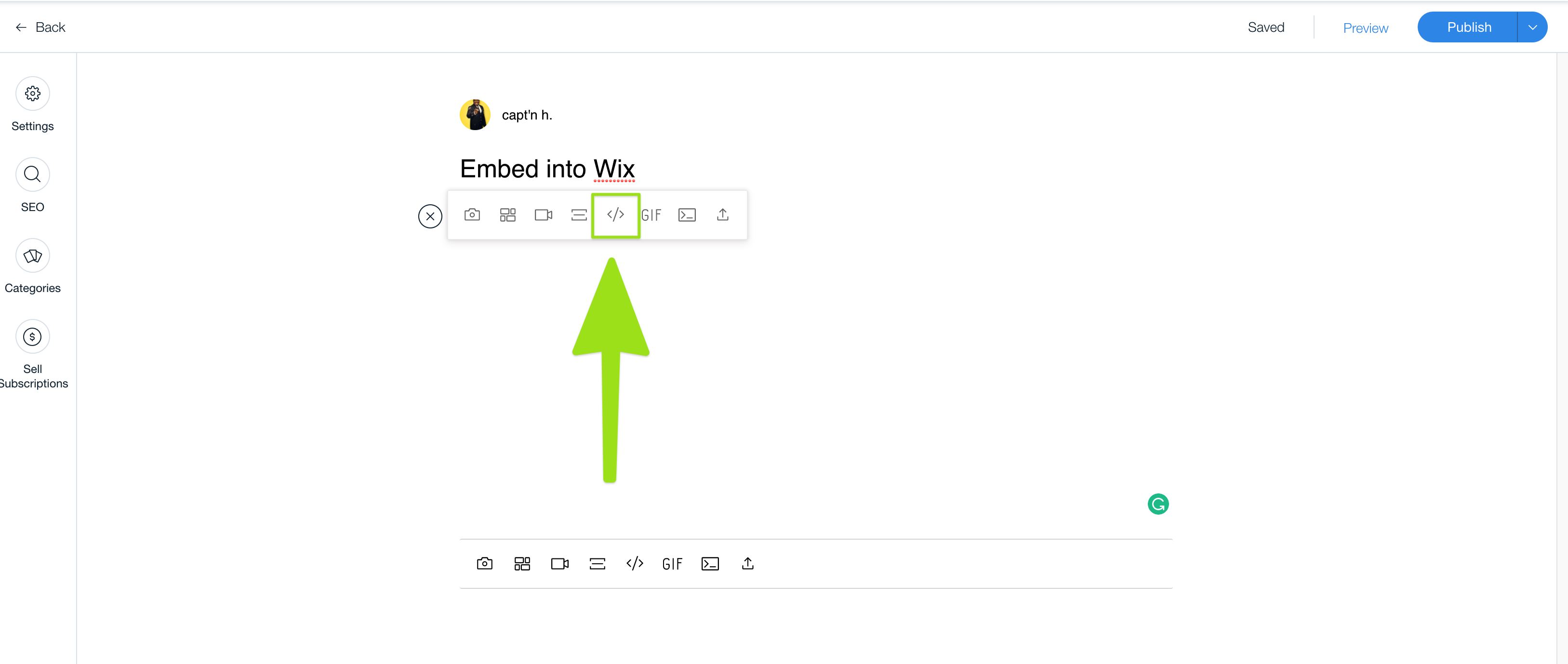
- Copy your embed code by logging into your Buzzsprout account and selecting Players and then Copy Embed Code
- Paste the copied embed code into the HTML box.

- Now you can preview your player within your post!
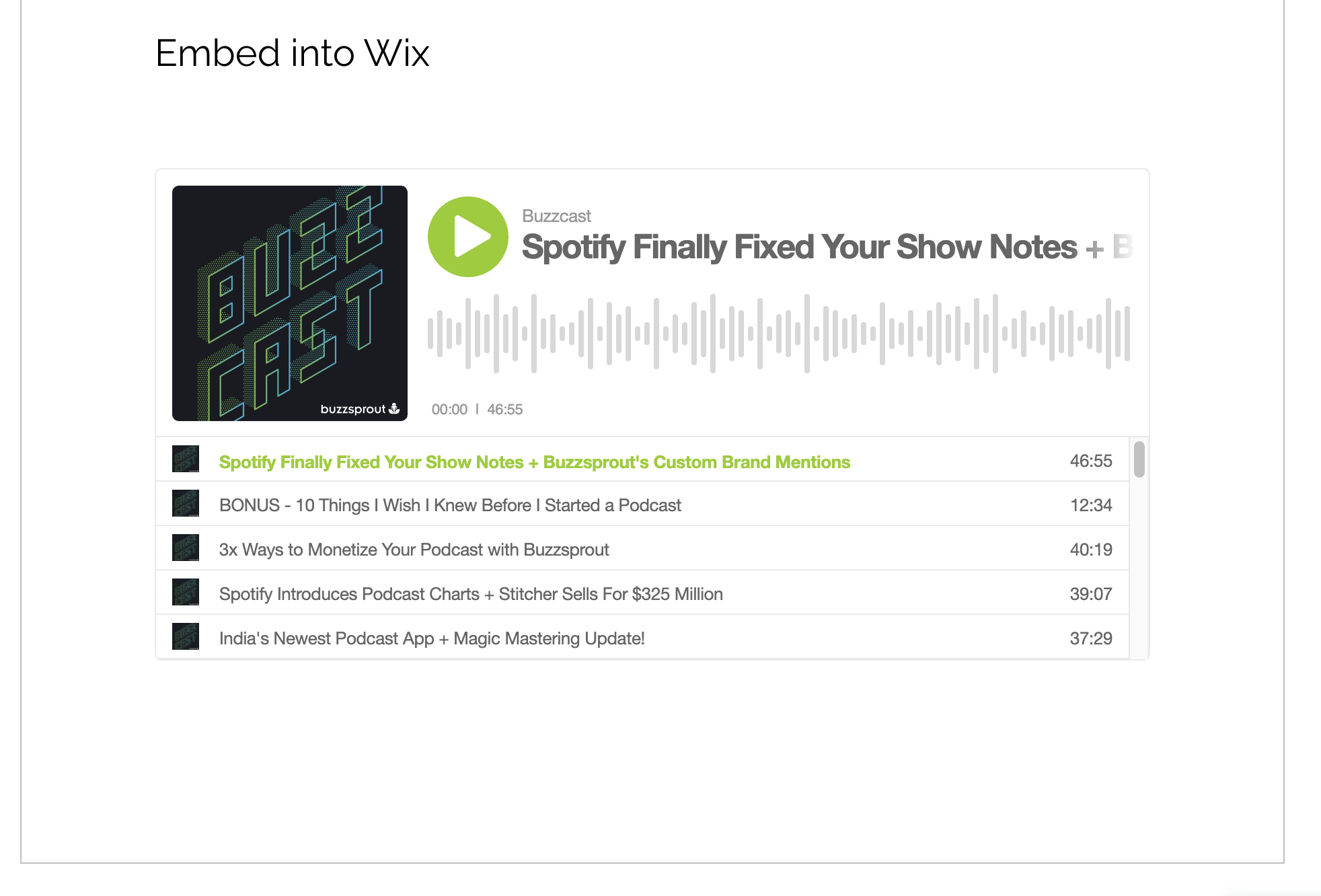
When embedding using HTML you can use the multi-episode embed player or single episode embed player. Both will work!
Embed using RSS Feed Reader
We recommend adding your episodes manually but if you run into any issues adding the player you can try using the Wix RSS feed reader.
You can find your RSS feed within your Buzzsprout account by going to the Directories page and clicking the RSS feed tab. Then go ahead and log in to your Wix account and follow the steps below!
- Select the page you want the RSS feed to appear on.
- Select My Blog. This will be on the left side of the editor.
- Select, Add Blog Elements.
- Next, you can select the RSS button that you would like to add.
- Go ahead and add the button to your page. You can drag it anywhere on that page.
- Finally, copy your RSS feed from your Buzzsprout account and paste that RSS feed into the RSS feed reader.
Check out this help article from Wix about the full process!
If you run into any issues embedding in Wix, shoot us an email and we will help.