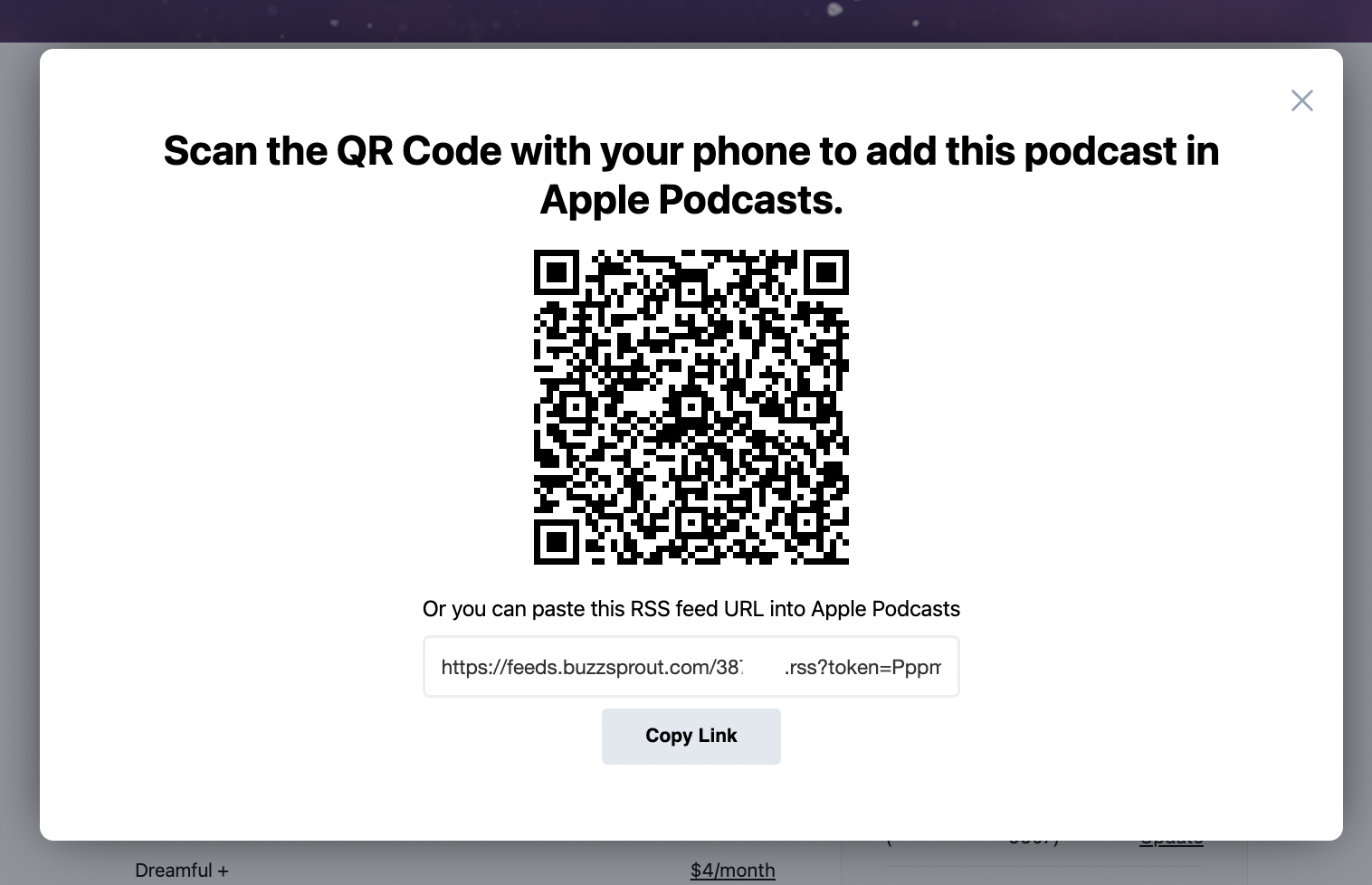Help › Subscriptions
Using your Personal RSS Feed
Congrats! You have become a supporter of an awesome podcast! Now, you need to subscribe to your personal RSS Feed through your favorite podcasting app. We can help you with that!
Understanding your RSS Feed
Podcasts use RSS Feeds to store and share information. The personal RSS Feed that you have contains the premium content that you have access to because you are a supporter of the podcast. It is important that you don't share the RSS Feed because it is personal to you.
You can find your personal RSS Feed URL on your subscriber settings page. You will need this URL to subscribe to any listening app!
You can find your personal RSS Feed URL on your subscriber settings page. You will need this URL to subscribe to any listening app!
Using your RSS Feed in Podcasting Apps
Now that you understand what this RSS Feed does, you can subscribe to it through your favorite podcasting app to access premium content on the go. The easiest way to do this is to click on the app icon shown on your Subscription Confirmation Page and scan the QR code with your phone. That will take you to the listening app, and allow you to subscribe to your Personal RSS Feed.
Note: When you start supporting a podcast, you will choose an emoji to represent yourself - ❤️📚✨. This emoji will be included in the title of the podcast with the premium content!
Note: When you start supporting a podcast, you will choose an emoji to represent yourself - ❤️📚✨. This emoji will be included in the title of the podcast with the premium content!
Note: Not all listening apps support a personal RSS Feed. That includes Spotify, PodBean, Podcast App, Podomatic, DoublePod, PodcastHD, and PodcastOne.
Manually Subscribe to Your Personal RSS Feed
If you can't scan the QR code, then just copy the RSS Feed URL and head to your preferred podcasting app. Just click Copy Link below the QR code to get your Personal RSS Feed URL. Then take that to your favorite listening app and subscribe directly to that feed!
Apple Podcasts
To subscribe to your personal RSS Feed in your Apple Podcasts app just follow these steps.
From your computer...
From your computer...
- Go to your Buzzsprout Subscription page
- Click on the RSS Feed option and click Copy Link
- Now head to your Apple Podcasts app on your computer
- Click File > Add Show by URL
- Paste your personal RSS Feed into the field and click Follow
- Now when you go to the podcast in your Apple Podcasts Library, it will contain your premium content
From your phone...
- Go to your Buzzsprout Subscription page
- Click the Apple Podcasts option
- From there you will be taken to your Apple Podcasts app
- You will see a popup on the screen to Follow that RSS Feed.
- Once you click Follow you will be following the personal RSS Feed that contains your premium content
If that process doesn't work on your device, you can manually subscribe to your personal RSS feed on your phone too.
- Launch the Apple Podcasts app on your phone
- Go to the Library page
- At the top of the page, click the three dots icon.
- That will pop up a box for you to follow your personal RSS feed. Just add the RSS feed URL from your subscription page and click Follow.
.jpg)
Pocket Casts
To subscribe to your personal RSS feed in your Pocket Casts app just follow these steps.
- Launch the Pocket Casts app on your phone
- Go to the Discover page and find the search bar at the top of the screen.
- Tap the search bar and paste your personal RSS feed URL.
- This should bring up podcast results, select your show!
- Click the + button and you will be subscribed to the premium show!
.png)
Overcast
To subscribe to your personal RSS Feed in Overcast just follow these steps.
- Launch the Overcast app on your phone
- Click on the + in the top right corner.
- On the next page, click Add URL
- Type in or paste your private RSS feed URL
- Click Add and you're all set!
%20(1).png)
Castro
To subscribe to your personal RSS Feed in Castro app just follow these steps.
- Launch the Castro app on your phone.
- Click the search icon to go to your Discover page.
- Paste your personal RSS feed URL in the search bar.
- Tap + next to the podcast to subscribe!
%20(2).png)
I'm still hearing locked episodes!
If you still hear locked episodes after subscribing to your personal RSS feed, you may be hearing the old locked episodes from the original feed. Just unsubscribe from the original podcast and you will only get new episodes from the premium show. Just be sure you are only subscribed to the show showing your emoji in the title.
If you cannot hear the unlocked episodes in your podcast listening app, you can always use the Listen Now button on your subscriptions page!
 If you run into any issues finding and following your personal RSS Feed, shoot our support team an email and they can help - support@buzzsprout.com
If you run into any issues finding and following your personal RSS Feed, shoot our support team an email and they can help - support@buzzsprout.com
If you cannot hear the unlocked episodes in your podcast listening app, you can always use the Listen Now button on your subscriptions page!
 If you run into any issues finding and following your personal RSS Feed, shoot our support team an email and they can help - support@buzzsprout.com
If you run into any issues finding and following your personal RSS Feed, shoot our support team an email and they can help - support@buzzsprout.com - Subscriptions
- Setting Up Your Buzzsprout Subscription
- FAQs for Podcasters
- FAQs for Supporters
- Using your Personal RSS Feed